Troubleshooting the game
The following guide helps you troubleshoot most problems you may get when you install the game
INFO
If you encounter any issues or bugs not shown here, or if any fixes don't work for the issue you're having, please open a support thread in the Discord
Index
- Game crashing on startup (Windows)
- Game crashing on startup (Linux)
- Settings file corrupt or unreadable
- Game not launching or weird behavior during launch
- Lag, flickering, blank screen
- Random stutters in-game
- Fullscreen not working
- Map database error
- 100% GPU use
- Pixelated resolution
- Song player failed to load
- Credits
Game crashing on startup (Windows)
There are several factors for this issue to happen, some being:
- Missing VCRedist on your system,
- Medal running
- Lack of permissions
Possible Fixes:
- Install VCRedist on your system:
- Closing Medal*
- Running the game as Administrator
- Update your system
- Update your GPU drivers
INFO
* Medal is a known Clipping software and it is known that it crashes Rhythia. If you want other clipping alternatives, you can use Shadowplay (Nvidia) or Radeon ReLive
Game crashing on startup (Linux)
The game can fail to start on Linux due to several factors.
Possible fixes
- Check your game files, such as
libdiscord_game_sdk.sobeing named as mentioned - Make the game executable with the command below
$ sudo chmod +x SoundSpacePlus.x86_64Settings file corrupt or unreadable
This is an in-game error as shown by the image below 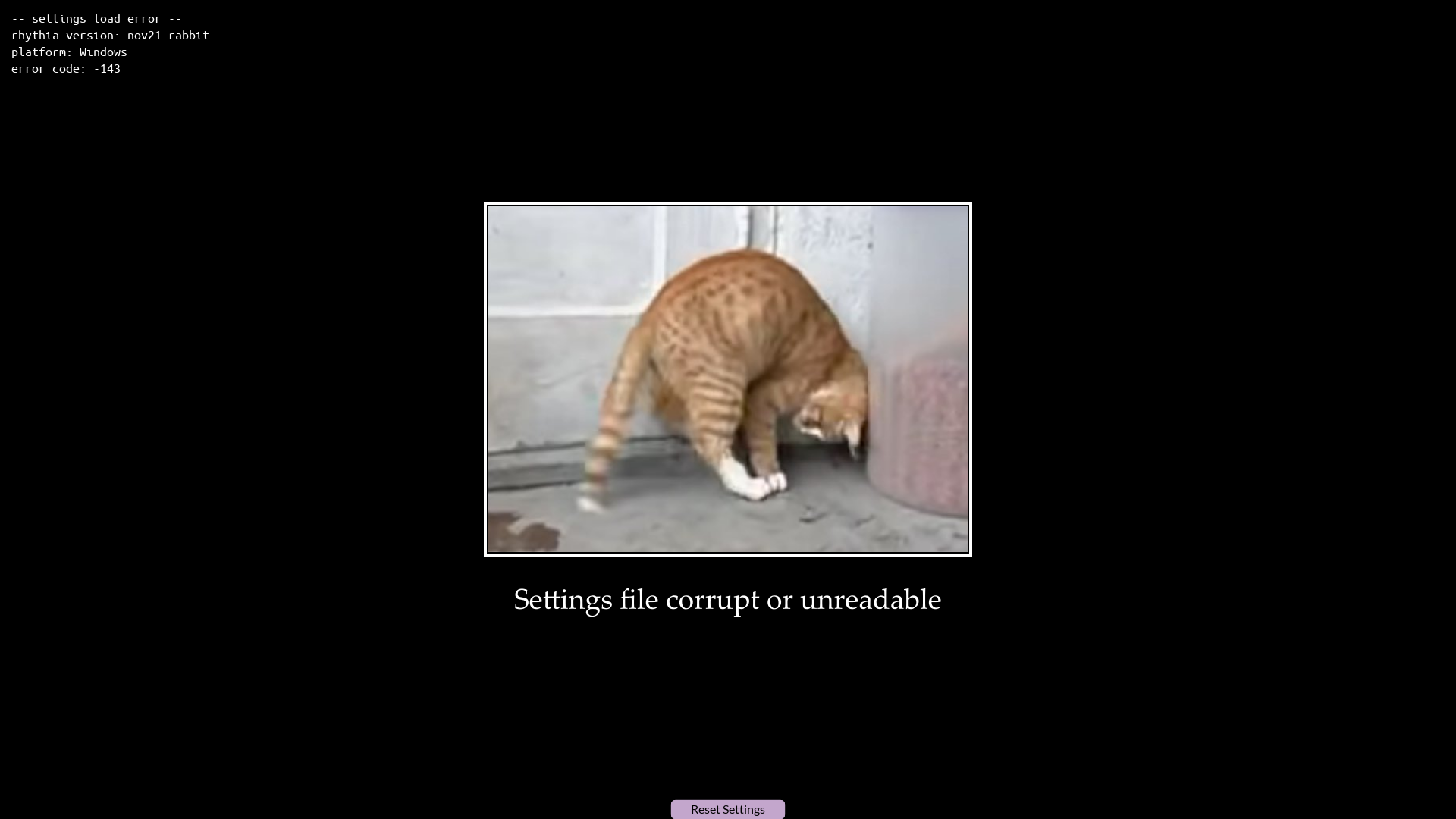
Fixes
- Running game as administrator
- Deleting settings file in:
%appdata%\SoundSpacePluson Windows~/.local/share/SoundSpacePluson Linux
WARNING
This can also fix the following errors:
- File Permissions error
- Map Database error
Game not launching or weird behavior during launch
This is an unusual one but everyone's at risk of experiencing this.
Fix
- Turn off your anti-virus
- Alternatively, you can add an exception to the game folder in your Anti-virus if you want to keep it on.
Lag, flickering, blank screen
This is caused by screensharing software such as Discord, OBS, Shadowplay, etc.
Fix
- Turn off the following screensharing tools:
- Discord
- OBS
- Shadowplay
- Windows Game Bar
- Radeon ReLive
Random stutters in-game
Mostly on Windows due to their "optimizations"
Potential fixes
For both Windows 10 and Windows 11 users:
- Head to the location of your Rhythia installation
- Right click on SoundSpacePlus.exe > Properties
- Navigate to Compatibility > Enable "Disable fullscreen optimizations" > Apply > OK
Alternatively in Windows 11 you can also do the following:
- Go to Settings > System > Display > Graphics > Change default graphics settings > Set "Optimizations for windowed games" to ON
You can also try:
- Enabling fullscreen in your game due to Windows's fullscreen optimization as mentioned in this Godot article.
WARNING
The "Optimizations for windowed games" is a Windows 11 option. Every time you reboot your system, make sure to turn it ON since Microsoft automatically disables it.
(editor's note: at least in my experience)
Fullscreen not working
Happens mostly with Windows 11 users
Fixes
- Update graphics drivers
- Update Windows 11 to the latest version
Map database error
In-game maps not loading.
Fixes:
- Add a firewall exception to Rhythia
- Change DNS servers
- Resync date and time with server
TIP
Refer to Settings file corrupt or unreadable's warning box for further fixes on this issue
100% GPU use
GPU being used to it's max when viewed in Task Manager
Fix
- Setting a reasonable Framerate limit, for example, on a 144hz monitor set max framerate to 144 FPS.
Pixelated resolution
Happens when turning fullscreen on for the first time.
Fix:
- Enable Fullscreen and Auto Maximize
- Restart game
Song player failed to load
Happens when a dev makes a mistake when building the game most the time as shown below 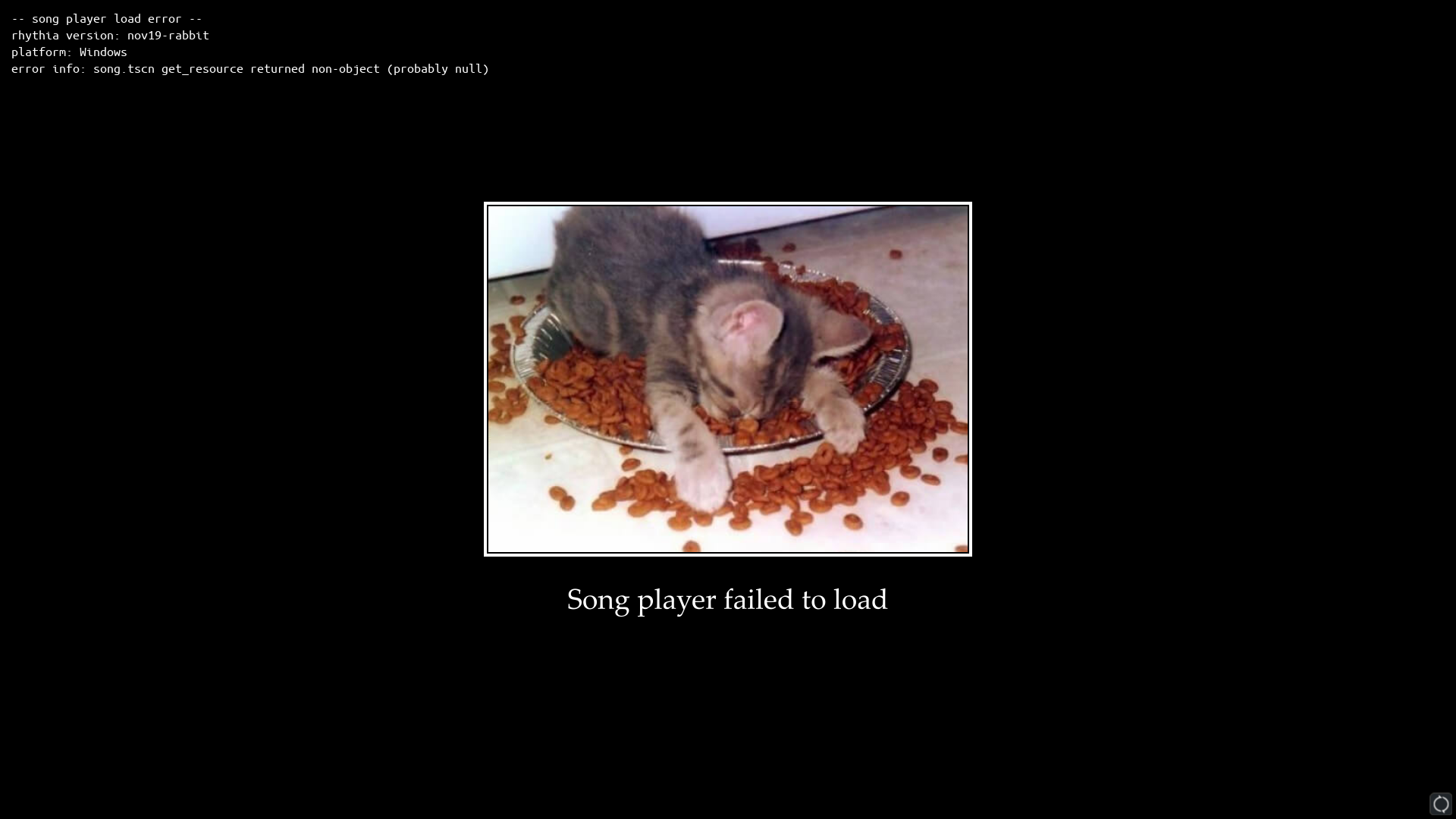
Fixes
- If you're running a modified build of the game, change the
cursorDancefolder tocursordance - If you're running a production build (official build) wait for further updates and inform the devs of this error!
Credits
- @vintagemotors_always on Discord for making a more in-depth troubleshooting guide in the support channel